Enable the new layout anytime and carry over your existing branding seamlessly.
The new Session Selection interface can be enabled anytime — before setup, after a Season is built, or even mid-registration — without affecting existing Sessions or registrations.
Key branding elements will automatically carry over. Below are details on what transfers and how your team can prepare to maximize the new features.
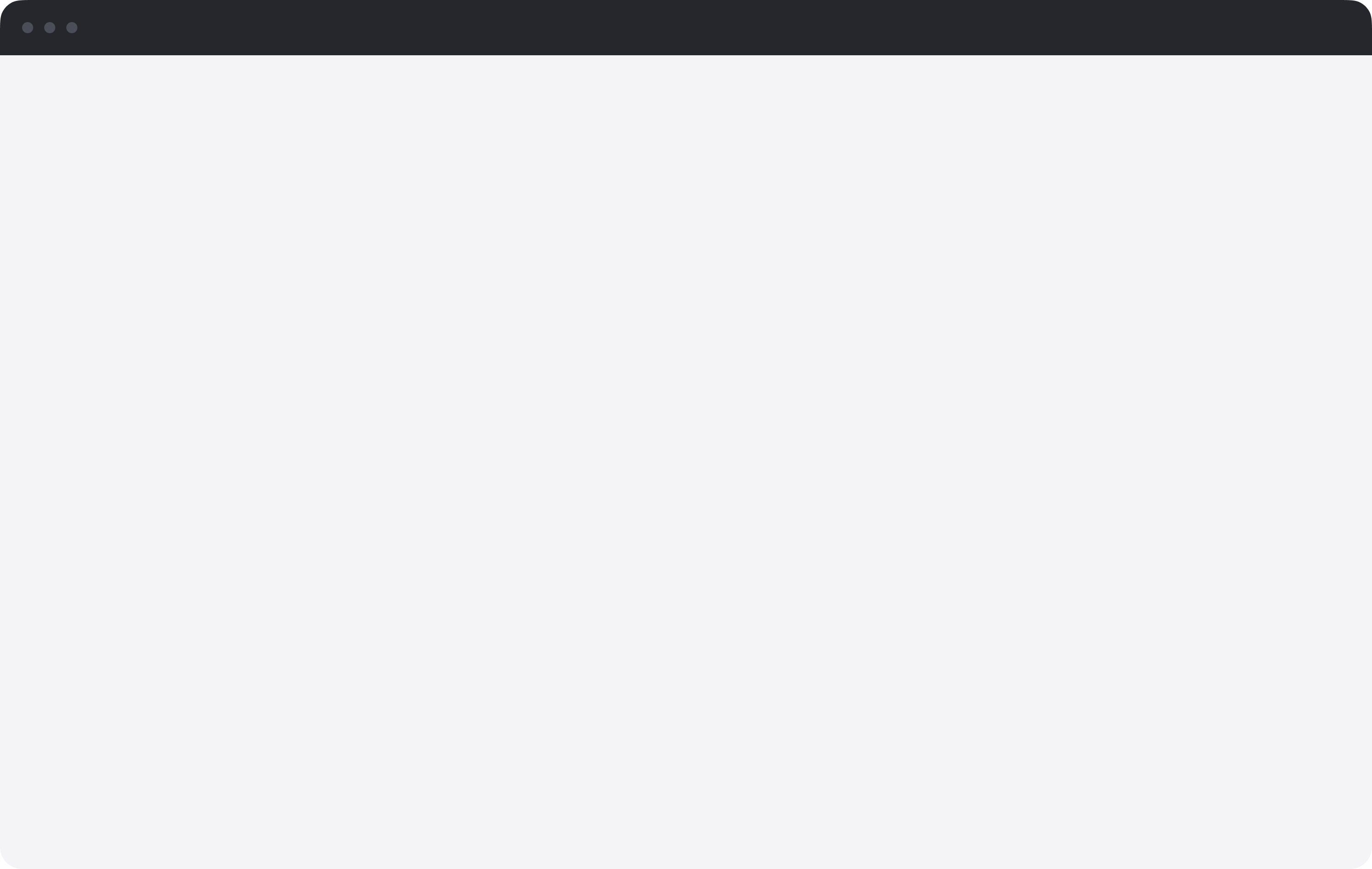
The new Session Selection interface can be enabled at any time after it is released, before setup, after a Season is built, or even mid-registration, without impacting existing Sessions or registrations.
Multiple branding elements will automatically carry over when the new layout is enabled. Below, we’ve outlined details on what will carry over and what your team can do in advance to take full advantage of the new features.
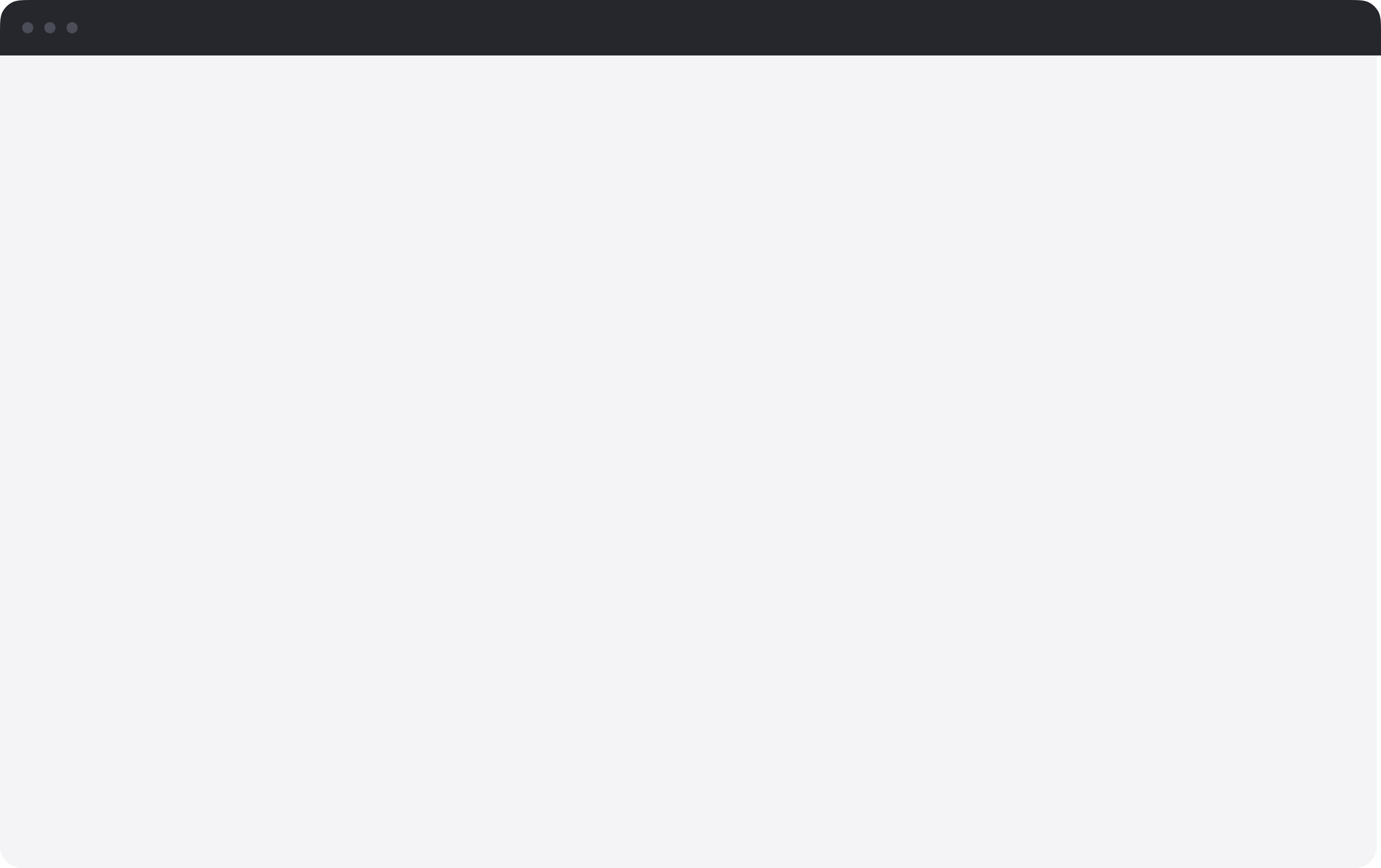
Session card images are optional and can be applied to all Sessions or only selected ones. Images can be added individually or uploaded in bulk for multiple Sessions.
Each Session will support up to 10 images, the requirements for Session images are:
Format: JPG, JPEG, PNG
Size: Less than 2 MB each
Dimensions: 16:9 aspect ratio and 1600 x 900 px recommended
Images can be added to new or existing Sessions—even mid-registration—without affecting current data.
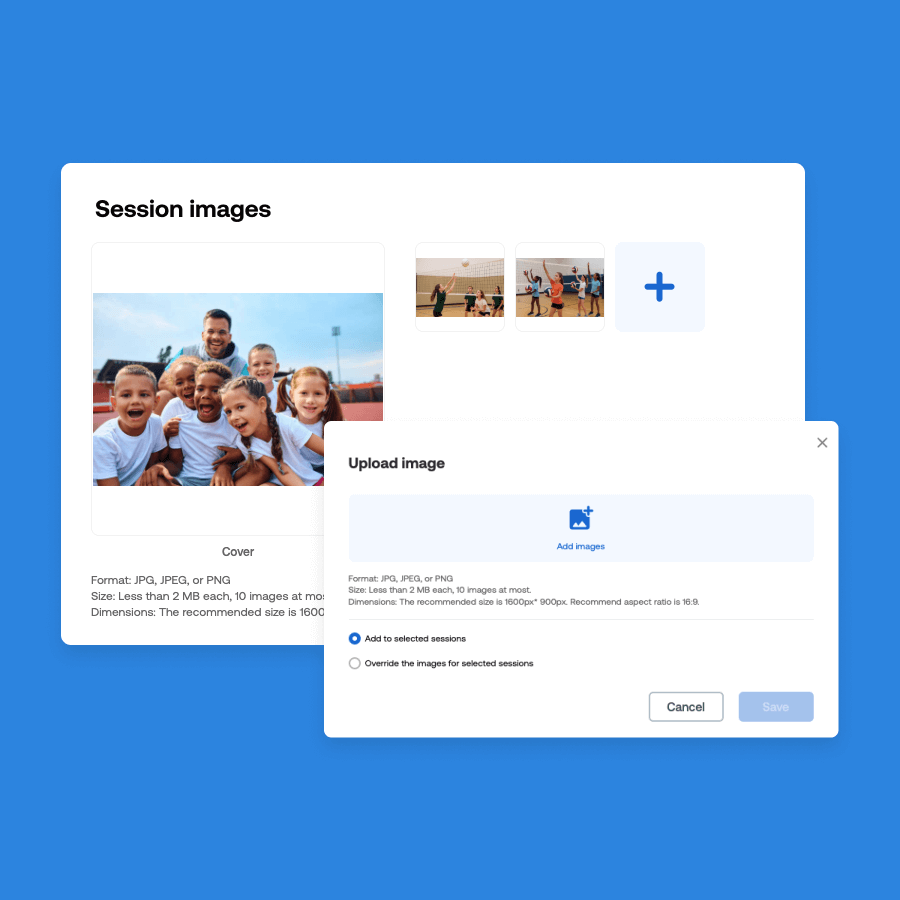
Background
Choose between uploading an image as your background or selecting a solid color background. If choosing to use an image, the requirements are:
You can upload a background image or choose a solid color (hex code).
Format: JPG, JPEG, PNG
Size: Less than 3 MB
Dimensions: 2560 × 1400 px recommended
(min: 1600 × 875 px, max: 3200 × 1750 px)
Page Accent Color
The new layout supports an accent color to be selected for key action buttons on the page.
Existing Seasons will default to your current Primary Color, which you can change anytime.
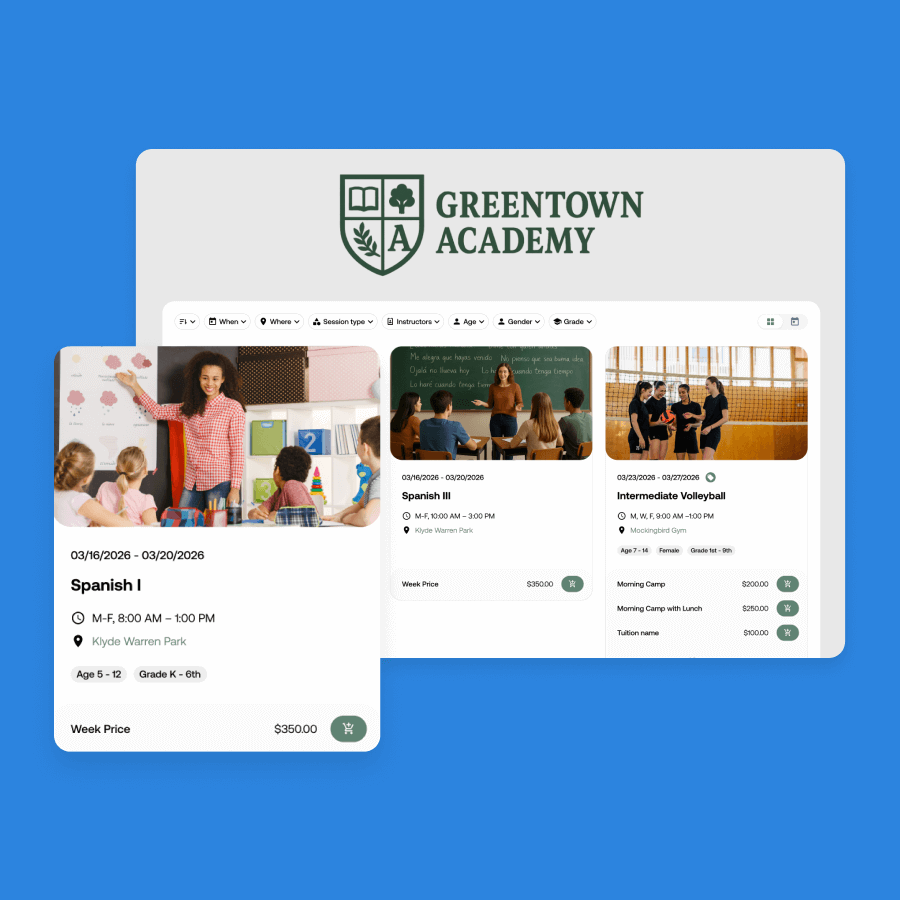
Share your questions and feedback using the form. We’d love to hear from you—submit to connect with our team.